About Assignments
 Moodle lets you create links for assignments. An assignment link has a description field where you can enter information about what the participants need to do to complete the assignment and where you can embed links to resources (files or web sites or even videos). When you create an assignment, you can set a due date that will automatically be entered in the course calendar and be pushed out to the "Upcoming events" block as the date approaches. If points are assigned to the assignment, an item will also be automatically created in the grade book for it. These are powerful links!
Moodle lets you create links for assignments. An assignment link has a description field where you can enter information about what the participants need to do to complete the assignment and where you can embed links to resources (files or web sites or even videos). When you create an assignment, you can set a due date that will automatically be entered in the course calendar and be pushed out to the "Upcoming events" block as the date approaches. If points are assigned to the assignment, an item will also be automatically created in the grade book for it. These are powerful links!
So, that's how the link functions. Course participants have three ways of interacting with a link, depending on how you set it up:
- Upload a file (or files). My institution's version of Moodle has this option set up as the default as it's the most common thing we want our students to do.
- Online text. An online textbox allows participants to enter a response to a reflective prompt, send you a brief message, or otherwise communicate anything that they might otherwise send you in an email message. (Let's hear it for less email!)
- "Offline" activity. This was the name in earlier versions of Moodle for an assignment link where students wouldn't actually upload a digital artifact of some kind. It took me a long time to get my head around the idea of creating an assignment link when nothing would be submitted online, but it's really an elegant solution due to all of the things that assignment links do (instructions, resources, due date, calendar, grade book...). Examples of offline activities include presentations, attendance at special events, interviews, performances.... do you get the idea?
To create an assignment link for an offline assignment, you simply deselect both the online text and file upload options. Moodle even tells students that there is nothing to submit for the assignment, so there's no confusion there.
Restrict File Types
Since Moodle 3.2 was released, we can limit the types of files that students can upload when they submit an assignment. Leaving this new field blank will continue to allow students to submit any type of file.
In the Adding or Updating an assignment page, the Submission types option area includes a field for indicating what types of files you will accept for this assignment.
To prevent students from uploading anything other than a Word document, for instance, you'd enter .doc and .docx in the field, separated by a semi colon and space, as shown in the example at right. (Since Moodle 3.4, you can use a Choose link to indicate which file types you wish to accept.)
As shown here, the file type limitations are then displayed in the student's submission page. If a student attempts to upload a different file type, the file will not be accepted.
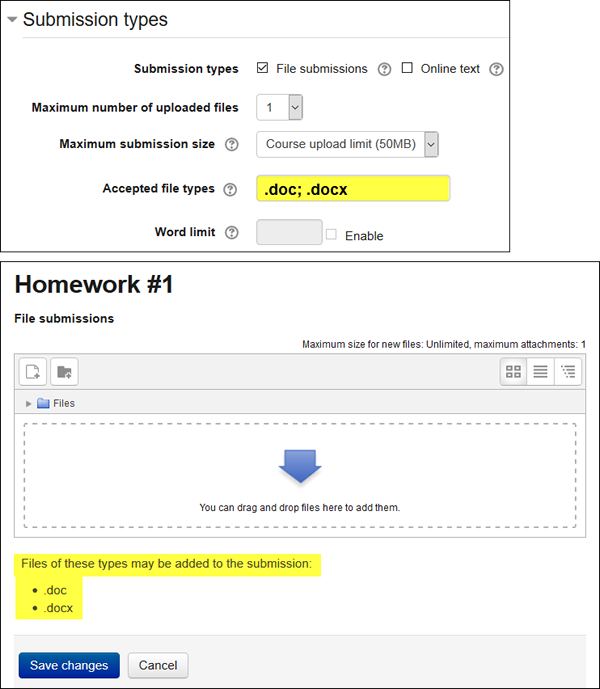

Virtual Academy of Teaching and Learning
Contact
E-mail: vatl@ysu.am
Phone: (+374 10) 57 06 77