Add a Banner for the Dashboard
To customize the image that appears with the link for your course, click on the admin gear in the upper right corner of your course page, then click on Edit settings. Upload an image file (for best results, your image should be three times as wide as it is tall) to the Course summary files area and Save and display. Open your dashboard to see how it looks. To delete the current image and try again (if the image doesn't display as you'd like), click on the image in the Course summary files area, then click on Delete. Upload a new version and check it out on your dashboard again.
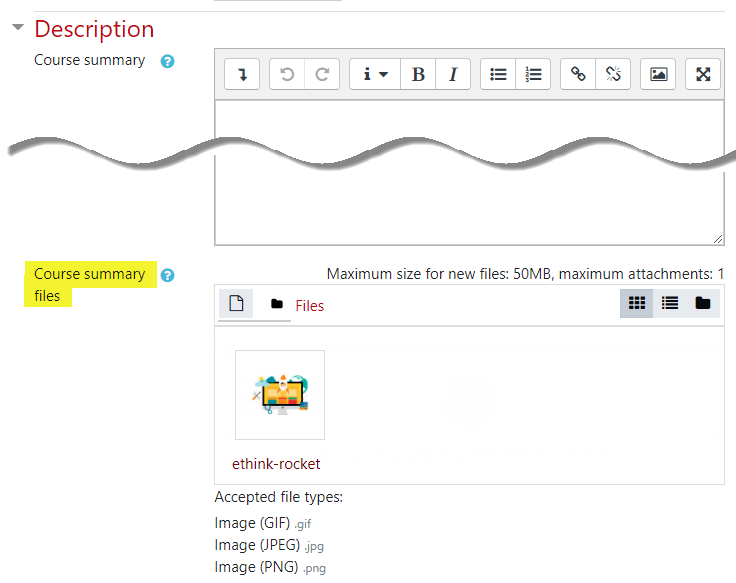
This is how this image turned out:
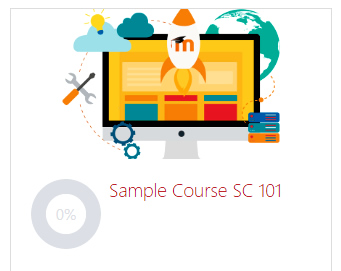
Last modified: Monday, 8 July 2019, 7:53 AM