Topic outline
-
Search system
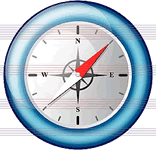 This site is designed to offer ideas about different things you can do with a Moodle course. If you are new to Moodle, you might be interested in reviewing this evolution chart which we've developed to describe the kinds of things we expect them to be able to do with Moodle over time.
This site is designed to offer ideas about different things you can do with a Moodle course. If you are new to Moodle, you might be interested in reviewing this evolution chart which we've developed to describe the kinds of things we expect them to be able to do with Moodle over time.This section includes sample course orientation materials including a Google calendar and infographic version of a course syllabus.
Interactive Content: 3Pages: 4How to create a community member?
 In order to communicate with other users, to participate in discussions, to create or to learn courses user should do the registration.Interactive Content: 1Page: 1Book: 1Chats: 2URL: 1
In order to communicate with other users, to participate in discussions, to create or to learn courses user should do the registration.Interactive Content: 1Page: 1Book: 1Chats: 2URL: 1Communication
 Interactive activities are the key to making a course engaging and effective. Learn more about forums, assignments, groups and other useful course activities here.
Interactive activities are the key to making a course engaging and effective. Learn more about forums, assignments, groups and other useful course activities here. In the VATL-community user can create a connection with other members of the community.
What means a connection in the VATL-community? This is something like friendship in social networks.
Interactive Content: 2Pages: 9Choices: 3URLs: 2Forum: 1Assignments: 7Discussion
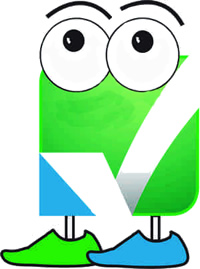 Find out more about setting up quizzes and surveys.Interactive Content: 1Page: 1Databases: 2URL: 1
Find out more about setting up quizzes and surveys.Interactive Content: 1Page: 1Databases: 2URL: 1Courses
 Lots of tips and tricks here for managing a Moodle course—many learned the hard way!
Lots of tips and tricks here for managing a Moodle course—many learned the hard way!The course environment provides various settings for access to educational materials, structuring elements by topic or time. It is possible to create content elements for interaction with material (activity) and for passive perception (resources).
Interactive Content: 2Pages: 16Forums: 3URL: 1Books: 2Lessons
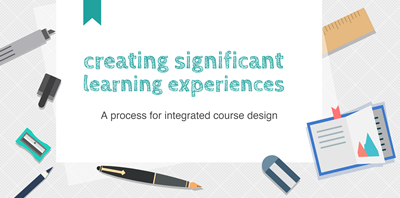 Here's information about our approach to course design. This process can be applied to either face-to-face or online courses.Lessons: 3URL: 1Page: 1
Here's information about our approach to course design. This process can be applied to either face-to-face or online courses.Lessons: 3URL: 1Page: 1Quizzes
 This
module allows the teacher to design and set quiz tests, consisting of multiple-choice, true-false, and short answer questions and more. Each attempt is automatically marked, and the teacher can choose whether to give feedback and/or to show correct answers.Pages: 2URL: 1Quizzes: 3
This
module allows the teacher to design and set quiz tests, consisting of multiple-choice, true-false, and short answer questions and more. Each attempt is automatically marked, and the teacher can choose whether to give feedback and/or to show correct answers.Pages: 2URL: 1Quizzes: 3Resources
 Teachers can provide course resources in various formats - pages edited in Moodle, uploaded files or web links.Page: 1Files: 3URL: 1
Teachers can provide course resources in various formats - pages edited in Moodle, uploaded files or web links.Page: 1Files: 3URL: 1SCORM packages
 The SCORM module enables you (the teacher) to upload any SCORM or AICC package to include in your course. SCORM content can be delivered to learners via any SCORM-compliant Learning Management System (LMS). Moodle presents the content in SCORM packages to learners and saves data from learner interactions with the SCORM package.SCORM package: 1URL: 1
The SCORM module enables you (the teacher) to upload any SCORM or AICC package to include in your course. SCORM content can be delivered to learners via any SCORM-compliant Learning Management System (LMS). Moodle presents the content in SCORM packages to learners and saves data from learner interactions with the SCORM package.SCORM package: 1URL: 1Surveys
 The Survey provides a number of verified survey instruments, including COLLES (Constructivist On-Line Learning Environment Survey) and ATTLS (Attitudes to Thinking and Learning Survey), which have been found useful in assessing and stimulating learning in online environments. Teachers can use these to gather data from their students that will help them learn about their class and reflect on their own teaching.Surveys: 3URL: 1
The Survey provides a number of verified survey instruments, including COLLES (Constructivist On-Line Learning Environment Survey) and ATTLS (Attitudes to Thinking and Learning Survey), which have been found useful in assessing and stimulating learning in online environments. Teachers can use these to gather data from their students that will help them learn about their class and reflect on their own teaching.Surveys: 3URL: 1Wikis
 A wiki is a collection of collaboratively authored web documents. Basically, a wiki page is a web page everyone in your class can create together, right in the browser, without needing to know HTML. A wiki starts with one front page. Each author can add other pages to the wiki by simply creating a link to a page that doesn't exist yet.Wiki: 1URL: 1
A wiki is a collection of collaboratively authored web documents. Basically, a wiki page is a web page everyone in your class can create together, right in the browser, without needing to know HTML. A wiki starts with one front page. Each author can add other pages to the wiki by simply creating a link to a page that doesn't exist yet.Wiki: 1URL: 1Workshops
 Workshop is a powerful peer assessment activity. The workshop
module enables peer assessment. The work flow for the Workshop module can be viewed as having five phases. The typical workshop activity can cover days or even weeks. The teacher switches the activity from one phase to another. Workshop is a peer assessment
activity with many options. Students submit their work via an on line text tool and attachments. There are two grades for a student: their own work and their peer assessments of other students' work.Workshop: 1URL: 1
Workshop is a powerful peer assessment activity. The workshop
module enables peer assessment. The work flow for the Workshop module can be viewed as having five phases. The typical workshop activity can cover days or even weeks. The teacher switches the activity from one phase to another. Workshop is a peer assessment
activity with many options. Students submit their work via an on line text tool and attachments. There are two grades for a student: their own work and their peer assessments of other students' work.Workshop: 1URL: 1Assignment
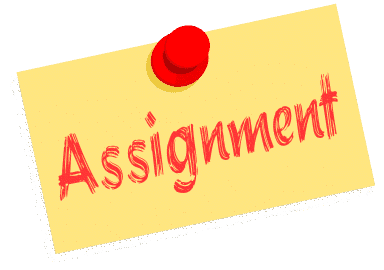 The assignment activity provides a space into which students can submit work for teachers to grade and give feedback on. This saves on paper and is more efficient than email. It can also be used to remind students of 'real-world' assignments they need to complete offline, such as artwork, and thus not require any digital content.Assignments: 4Forum: 1URL: 1
The assignment activity provides a space into which students can submit work for teachers to grade and give feedback on. This saves on paper and is more efficient than email. It can also be used to remind students of 'real-world' assignments they need to complete offline, such as artwork, and thus not require any digital content.Assignments: 4Forum: 1URL: 1Glossaries
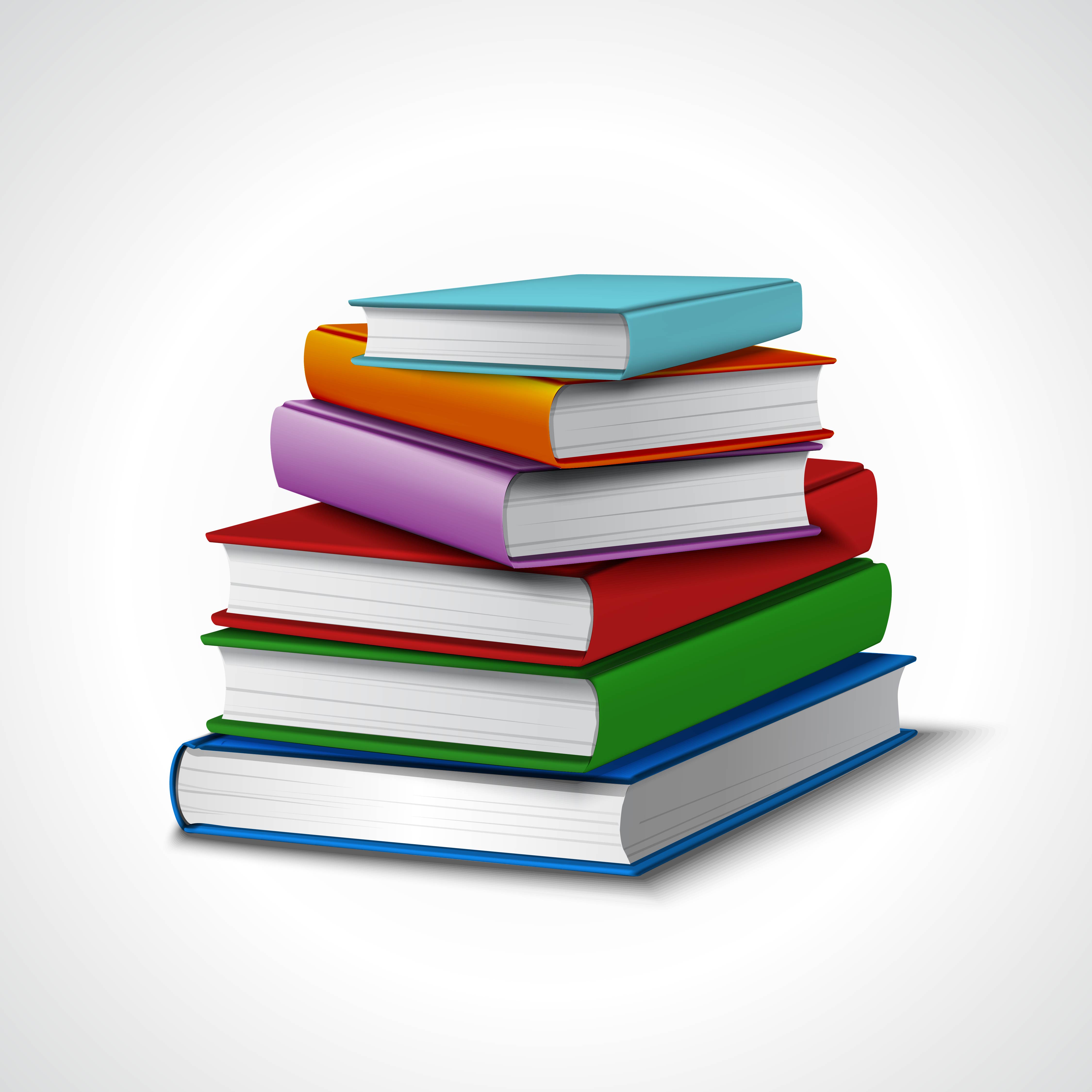 The glossary module enables
participants to create and maintain a list of definitions, like a dictionary. Glossary can be used in many ways. The entries can be searched or browsed in different formats. A glossary can be a collaborative activity or be restricted to entries made by
the teacher. Entries can be put in categories. The auto-linking feature will highlight any word in the course which is located in the glossary.Glossaries: 2URL: 1Book: 1Forum: 1Assignment: 1Quiz: 1Page: 1
The glossary module enables
participants to create and maintain a list of definitions, like a dictionary. Glossary can be used in many ways. The entries can be searched or browsed in different formats. A glossary can be a collaborative activity or be restricted to entries made by
the teacher. Entries can be put in categories. The auto-linking feature will highlight any word in the course which is located in the glossary.Glossaries: 2URL: 1Book: 1Forum: 1Assignment: 1Quiz: 1Page: 1Feedback
 The
Feedback activity allows you to create and conduct surveys to collect feedback. Unlike the Survey tool it allows you to write your own questions, rather than choose from a list of pre-written questions and unlike the Quiz tool, you can create non-graded
questions. The Feedback activity is ideal for course or teacher evaluations.Feedback: 3Page: 1
The
Feedback activity allows you to create and conduct surveys to collect feedback. Unlike the Survey tool it allows you to write your own questions, rather than choose from a list of pre-written questions and unlike the Quiz tool, you can create non-graded
questions. The Feedback activity is ideal for course or teacher evaluations.Feedback: 3Page: 1Interactive content
 HTML5 content and applications. Interactive content by providing a range of content types for various needs. You can create interactive content by adding the H5P plugin to your LMS, or integrate it via LTI with Canvas, Brightspace,
Blackboard and many other VLE's that supports LTI integration.Interactive Content: 5
HTML5 content and applications. Interactive content by providing a range of content types for various needs. You can create interactive content by adding the H5P plugin to your LMS, or integrate it via LTI with Canvas, Brightspace,
Blackboard and many other VLE's that supports LTI integration.Interactive Content: 5Backup
 A backup version of the course. A backup allows a site administrator to save everything associated with a moodle site. These backups can be restored to bring a course back to the point in time when the backup was made. Performing regular backups are highly recommended to reduce the amount of lost information in the event of a problem on the site and to speed the overall recovery process.Pages: 2URL: 1
A backup version of the course. A backup allows a site administrator to save everything associated with a moodle site. These backups can be restored to bring a course back to the point in time when the backup was made. Performing regular backups are highly recommended to reduce the amount of lost information in the event of a problem on the site and to speed the overall recovery process.Pages: 2URL: 1