How did I do that?
Begin by setting the "Common module settings" for the target activity or resource to Available but not shown on course page:

Then follow these steps:
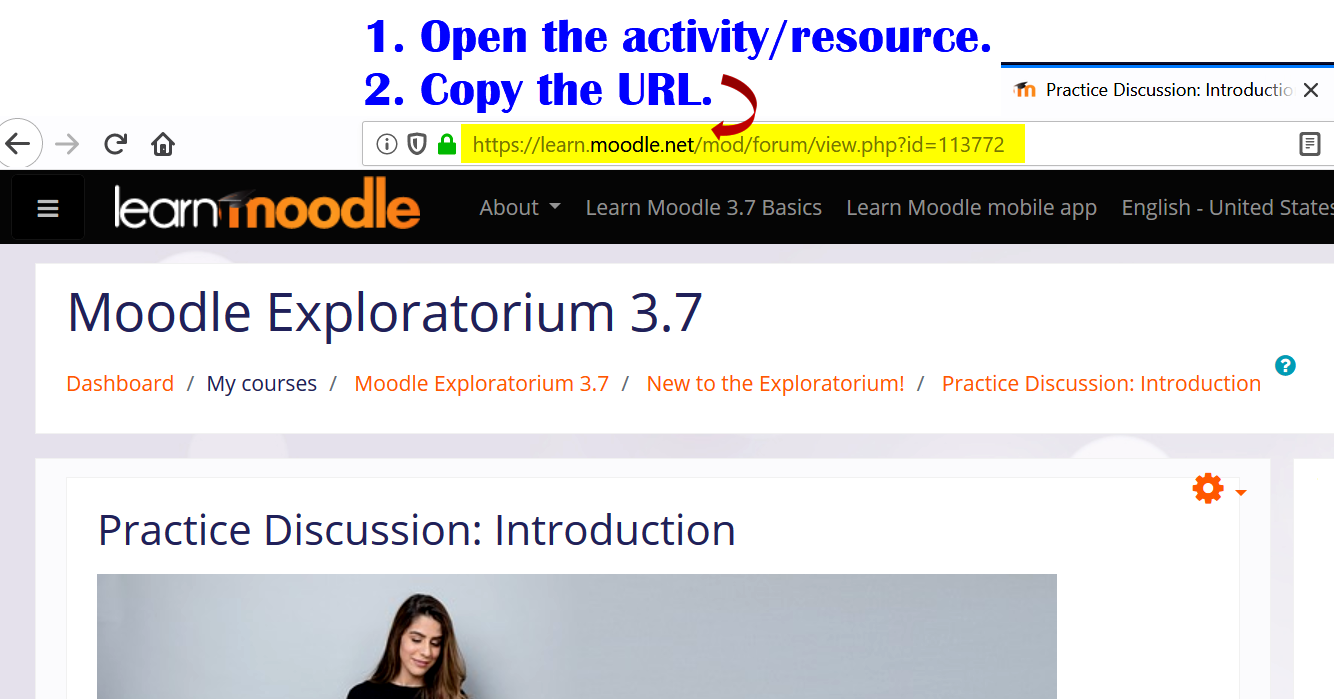
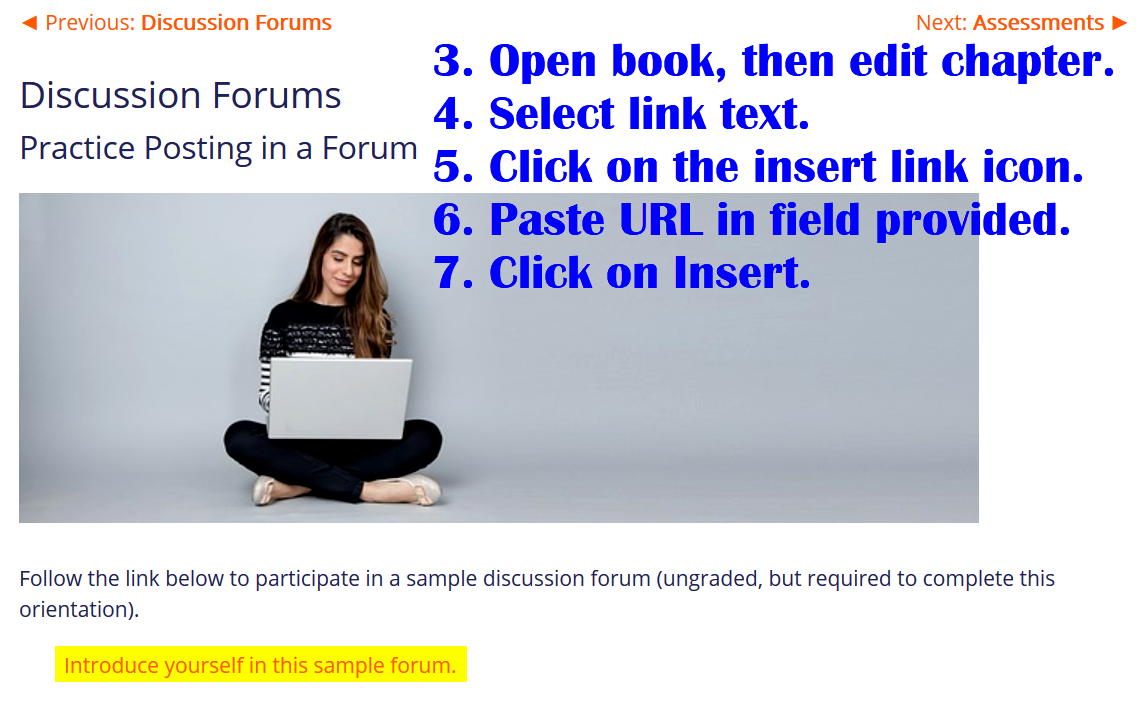
Save changes!
That creates a link to the activity or resource. To link back to the book, open the book to the chapter that you want the learner to visit next and copy the URL of that chapter. In the activity or resource, enter text and link it to the URL you just copied. Save changes! Test your links and see how you did!
[1. Open the activity/resource.
2. Copy the URL.
3. Open book, then edit chapter.
4. Select link text.
5. Click on the insert link icon.
6. Paste URL in field provided.
7. Click on Insert.]
Last modified: Monday, 8 July 2019, 8:11 AM